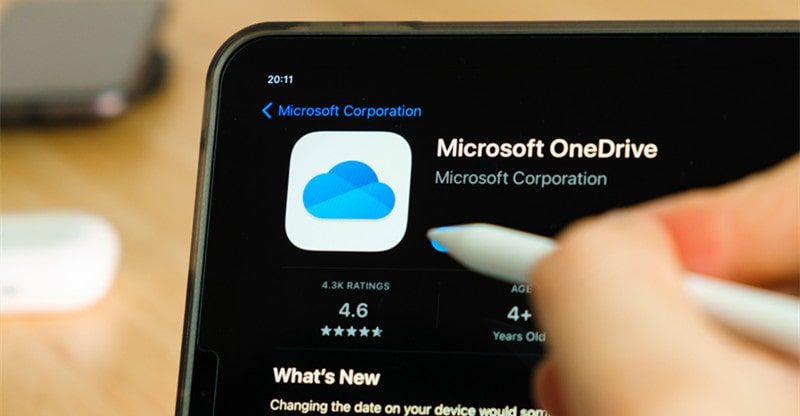Freely Migrate Files from Dropbox to OneDrive in 2021
Under the development of the Internet, there are much more data in people’s daily life. Thus, it is important for netizens to store their online files. Due to limits of disk storage, people turn to seek a more efficient tool to store data, that is, the cloud.
There are so many cloud drives in the market such as Google Drive, Box and FTP, etc. Users are likely to sign up for different cloud drives because of the unique shortcomings and limits of each cloud. Let’s take Dropbox and OneDrive for example. Dropbox offers 2GB free storage space for common users, while OneDrive produced by Microsoft is 5GB.
Users who are not willing to purchase a plus version may choose to register more than one cloud drive. In this way, your files are on different platforms. And it will be very troublesome if you want to use them immediately since you didn’t gather them together in advance. So, what would you do when transferring files across clouds?
Traditionally, most people would download the files to their local storage, then upload them to another cloud. It is a good approach if the number of files is not huge. However, it will cost much of time and patience if you transfer a big database.
For instance, when transferring data from Dropbox to OneDrive, you have to log in your Dropbox and download the files you want, then log it out. Next, you should sign in your OneDrive account, and upload what you have downloaded before. Jesus, you may get sick of those boresome steps! I know your pain.
So, is there any free and simple way to migrate files? In this situation, MultCloud can offer help. As a free cloud file manager, it can solve your problems of transferring data across clouds. This article will demonstrate how to use it to make your online experience better.
What is MultCloud?
MultCloud is a convenient multiple cloud storage manager, which means it can manage all cloud storage accounts in one place to help you transfer and synchronize data from one account to another.
It currently supports more than 30 cloud drives, including what people are commonly using, like G Suite, FTP, Dropbox Business, HiDrive and so on. You don’t need to worry about the security and privacy, because MultCloud will not save your data such as the files in detail, the username or password of the cloud drive accounts that you added into.
How to Migrate Files from Dropbox to OneDrive for Free?
Step 1: Sign up an account by your email. But if you do not want to create any accounts, you can find an easier way to start, because MultCloud provides you an option: clicking on the button “Try without signing up”, you can own a temporary account to use.
Step2: Add Dropbox and OneDrive to MultCloud.
Firstly, click the “Add Cloud” button to grant MultCloud access to your Dropbox, then tab “Allow” to complete the process. If you do not have a Dropbox account, you can sign in with Google account.
Secondly, add OneDrive in the same way. When both two cloud drives are displayed, you could see them at the left side.
Step 3: When you migrate Dropbox to OneDrive, you should click “Cloud Transfer”, then choose Dropbox as the source directory and OneDrive as the destination directory. Then, you could click “Transfer Now” to start the whole migration.
Just three simple steps, you can transfer your files from Dropbox to OneDrive. On top of that, there are features like “Cloud Sync” and “Remote Upload”, which would definitely meet your requirements.
Summary
With the help of MultCloud, you can transfer your data from one cloud account to another in a seamless and effective way which could save your time when facing certain thorny problems.
Meanwhile, there is no need to sit in front of the computer to supervise whether it works well or not, because it could operate smoothly in the background. In other words, it would still migrate your files offline. So, do not worry about the computer shutting down suddenly.
However, as such a useful software, it is web-based, which means you could not download the application version on your phone or PC. If it did have, it should be the most competitive cloud file manager in the market.